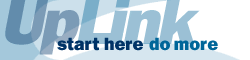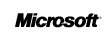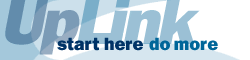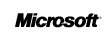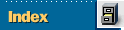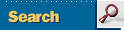Getting @Mail for AOL

- An AOL account.
- A modem -- either compact flash card or external.
- A security key -- Sent via e-mail at the time you download
@Mail. The Security key is only good for six months. After six
months, visit @Ware's Web site for a new key, which is free.

|
So you've got AOL and you want to get your e-mail on your Palm-size PC?
Well with @Mail from
@Ware you can now access your e-mail via modem wherever you are! At a
great price too -- free -- from @Ware's Web site.
@Mail features
@Mail is an add-on for the Palm-size PC (P/PC) Inbox, where you to send
and receive e-mail. It also lets you compose offline e-mail for sending
later. You can configure your Inbox to just download the e-mail you want
to see, or all your e-mail if you like.
You can also set-up multiple dial-up locations and multiple users.
@Mail uses AOLNET dial-up numbers and you can retrieve a list of access
numbers right on your P/PC.
Gotcha's
@Mail does not allow you to see e-mail sent from the desktop, nor
e-mail that has already been read.
Requirements
You will need:
- An AOL account.
- A modem -- either compact flash card or external.
- A security key -- Sent via e-mail at the time you download @Mail.
The Security key is only good for six months. After six months, visit
@Ware's Web site for a new key, which is free.
Configuring @Mail
First, install @Mail via ActiveSync from your desktop from the @Ware site. Then you need to
configure the Inbox to use @Mail. To do this, choose Compose, then
Options, then click the Services tab. Then click the Add button. Here is
where you will provide a name for the @Mail e-mail service. I recommend
naming it "@Mail."
Next, you will see the @Mail properties as seen in Figure A.
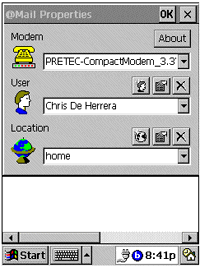
Figure A: @Mail Properties
Figure B shows the Account Information screen where you select your
modem and configure your user name and password.
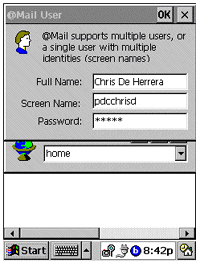
Figure B: Account Information
Figure C displays the Dialing Location screen where you provide the
telephone number and name of the location you wish to dial.
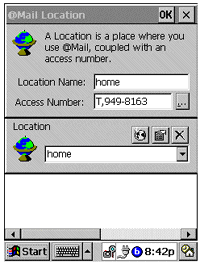
Figure C: Dialing Location screen
After you have entered your account information and dialing location
you are ready to connect. Prior to the first connection you will be
prompted for a security key you should have received when you downloaded
@Mail.
Enter the security key information.
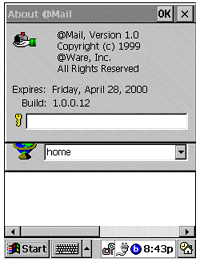
Figure D: Security Key Dialog Box
After the security key has been entered, you will dial AOL and see a
status icon similar to the desktop AOL.
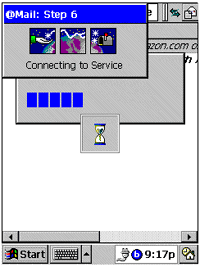
Figure E: Connecting to AOL
After you are connected, @Mail works the same as regular e-mail for
Inbox.
Conclusion
@Mail fills a valuable role in allowing people who are on the road to
send and receive their e-mail wherever they are. Further, I think that
@Ware has done a great job in the design and implementation of @Mail by
integrating it fully into Inbox. So if you have AOL and need your e-mail
while on the road, @Mail offers you the ability to keep in touch anywhere.
By Chris De Herrera
UpLink Topic Editor
Chris De Herrera, Microsoft MVP for Windows CE, operates a leading
Web site on Windows CE, cewindows.net. He also writes for Enterprise Solutions for
Windows CE, and Handheld PC magazine. Send
comments or questions.